Creating a password protected zip file is easy in Mac OS X and does not require any add-ons or downloads. Instead, use the zip utility that is bundled with all Macs.
- Here is how to crack a ZIP password with John the Ripper on Windows: First you generate the hash with zip2john: Then you run john: In this example, I use a specific pot file (the cracked password list).
- For example, you could have Archive.zip, Archive 2.zip, Archive 3.zip, and so on. One curious aspect of the numbering system is that if you delete the Archive.zip files at a later date and then compress multiple files in the same folder, the new Archive.zip file has the next number in the sequence appended to it; it doesn't start over.
- If you wish to encrypt, choose encrypt and enter a password. Add or delete files to your zip if you wish, then Save your zip. You now know how to make a zip file on mac. Use the Email and Share buttons to distribute your Zip via email, cloud services and social sites.
Since macOS is based on Unix there are a number of ways to compress files and folders within the filing system using Unix based application code, below are a few options using the Terminal or command line interface (cli). The default command line application interface in macOS is the Terminal and is stored in /Applications/Utilities.
Zip Password Online Recovery
File and folder compression saves on file size and ensures the contents are captured and delivered or stored as one monolithic file. A compressed file which contains files and folders is generally referred to as an archive. Here are some built-in compression applications you can use including zip, tar, gz, bz2, gz and dmg.
ZIP – Cross Platform
First up is ZIP one of the most commonly used compression techniques used across all platforms
To compress
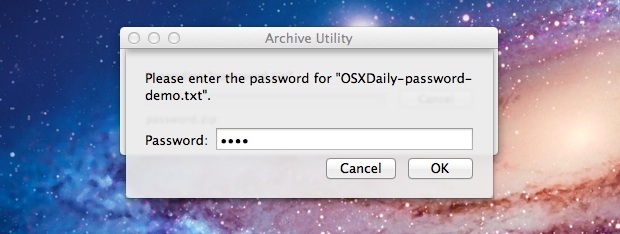
To extract Time machine ssd or hdd.
If you want to make a zip without those invisible Mac resource files such as '_MACOSX' or '._Filename' and .ds store files, use the '-X' option in the command so:
TAR.GZ – Cross Platform
Second up is TAR, an old favorite on Unix/Linux – you add the GZ for the compression – compresses tighter than zip
To compress
To extract
TAR.BZ2 – Cross Platform
A variation on TAR GZ but with better compression than both tar.gz and zip.
Mac Compress With Password
To compress
To extract
GZ
Without the tar
To extract
DMG – macOS Only
This one is macOSnative only – for a GUI interface use /Applications/Utilities/Disk Utility – for command line use:
To create
To mount
To view
To Eject
You can also use a number of different formats for creating a .dmg
- UDZO – Compressed image (default)
- UDRO – Read-only image
- UDBZ – Better compressed image
- UDRW – Read/Write image
- UDTO – DVD disk image
That's the low down, the more common compression packages available will typically be covered in one of the above.
Since macOS is based on Unix there are a number of ways to compress files and folders within the filing system using Unix based application code, below are a few options using the Terminal or command line interface (cli). The default command line application interface in macOS is the Terminal and is stored in /Applications/Utilities.
File and folder compression saves on file size and ensures the contents are captured and delivered or stored as one monolithic file. A compressed file which contains files and folders is generally referred to as an archive. Here are some built-in compression applications you can use including zip, tar, gz, bz2, gz and dmg.
ZIP – Cross Platform
First up is ZIP one of the most commonly used compression techniques used across all platforms
To compress
To extract
If you want to make a zip without those invisible Mac resource files such as '_MACOSX' or '._Filename' and .ds store files, use the '-X' option in the command so:
TAR.GZ – Cross Platform
Second up is TAR, an old favorite on Unix/Linux – you add the GZ for the compression – compresses tighter than zip
To compress
To extract
Zip Password Safe
TAR.BZ2 – Cross Platform
A variation on TAR GZ but with better compression than both tar.gz and zip.
To compress
To extract
GZ
Without the tar
To extract
DMG – macOS Only
This one is macOSnative only – for a GUI interface use /Applications/Utilities/Disk Utility – for command line use:
To create
To mount
To view
To Eject
You can also use a number of different formats for creating a .dmg
- UDZO – Compressed image (default)
- UDRO – Read-only image
- UDBZ – Better compressed image
- UDRW – Read/Write image
- UDTO – DVD disk image
That's the low down, the more common compression packages available will typically be covered in one of the above.

